Slater Hill has been implementing Microsoft 365-based “intranet-in-a-box” products for years now, starting out with LiveTiles and Powell 365, then adding Valo and Omnia later. We are frequently asked which platform is our favourite to work with; the official answer is “whichever one is best for our customer” (if we’re forced to pick one, the unofficial choice is Omnia, as it has the best balance of power and ease of use).
We are asked constantly what are the strengths and weaknesses of each product, and the short answer for Omnia’s most obvious weakness has generally been the navigation bar.
The megamenu at the top of the Omnia page was never very customizable. You could tweak the appearance with a little work, but the content was dynamically generated, always reflecting the page structure of one of your Page Collections. You could hide Pages from navigation, or add your own links, but this is what you got (see figures 1 and 2 below). And if you wanted more than text links, you were out of luck. It was a small weakness given the rest of the tools in the box, but it was a regular disappointment to explain to customers.
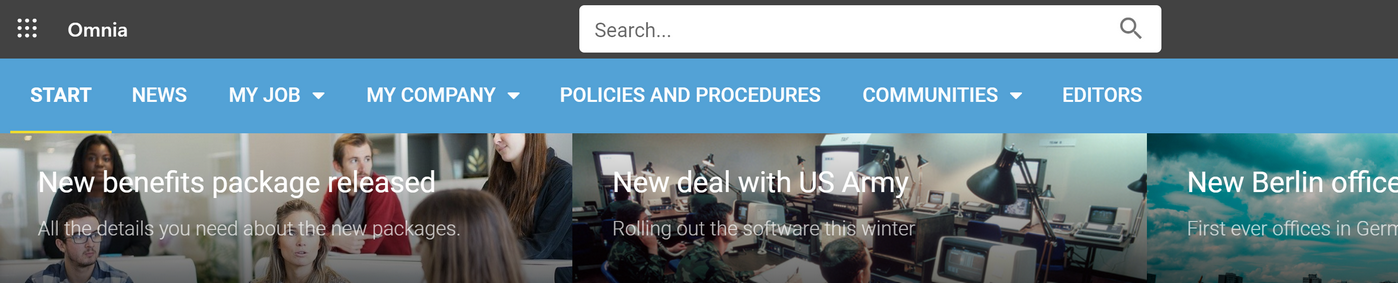
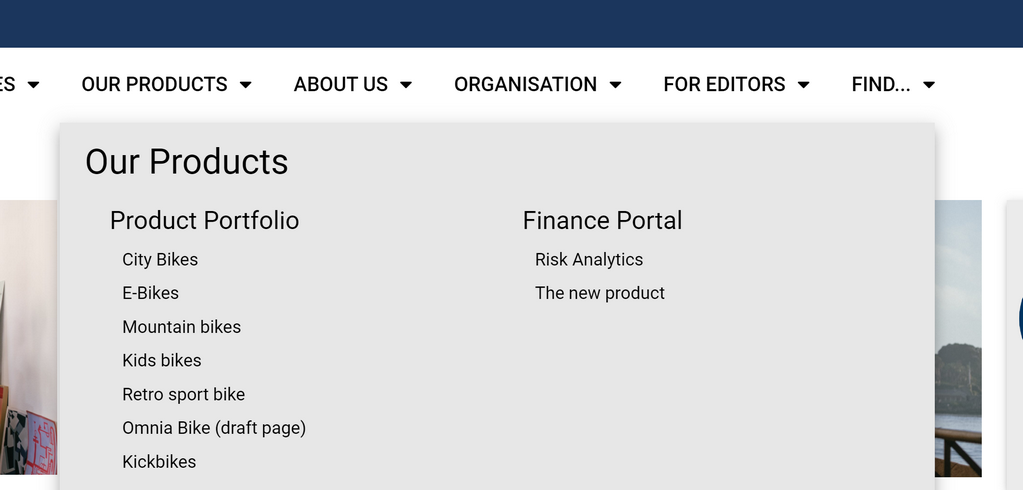
With the Workspace feature now being rolled out to customers, the megamenu navbar has leapfrogged from Omnia’s greatest weakness to one of its biggest strengths. The classic menu is still available, but the power of the new Workspace is, in a word, unlimited.
One of Omnia’s strengths since its inception has been as a Page design tool; laying out your intranet’s Pages visually with Omnia’s responsive Sections and Blocks has always been miles ahead of its competition, especially SharePoint native Modern pages. In the new Omnia, the Workspace feature brings all of that power and pinpoint control into the navigation.
With the Workspace, the physical structure of your Page Collections and other Digital Workspace assets is irrelevant—you may structure those whichever way is most convenient for your Authors and Editors. The Workspace is a standalone arrangement of static links you structure for your users’ ease of use.
The first difference to notice is a minor one: you can add a small icon to each text link (see figure 3).

But you ain’t seen nothin’ yet.
Each of those menu items opens a menu panel that is an OMNIA PAGE under the hood, with everything available to a Page:
- SECTIONS to lay out the menu with pixel-point precision
- The entire gallery of BLOCKS (a.k.a. web parts or widgets) to display any content you want
- Full STYLING/THEMING toolset
The next screenshot is the “Our Firm” menu for a fictitious law firm. In the following two menus, I have placed a three-column Section, and dropped in two Banner Blocks for links with visual interest. In the first column I have then dropped in a Text Block to add some context for the user:
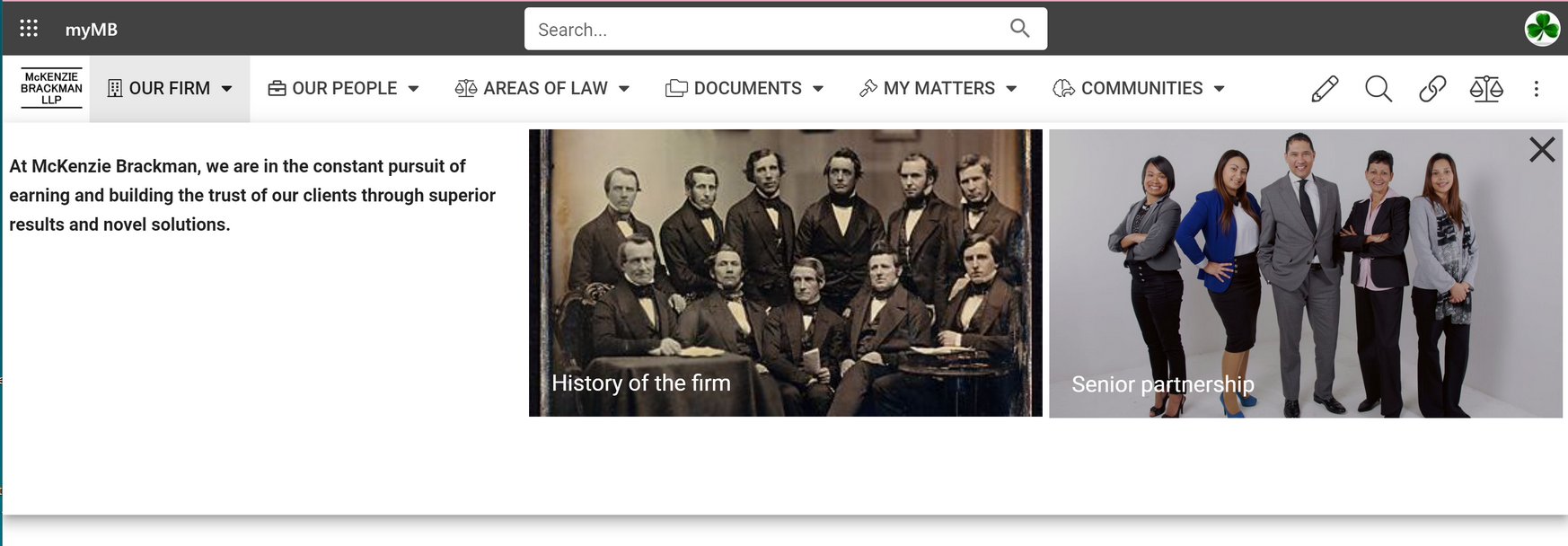
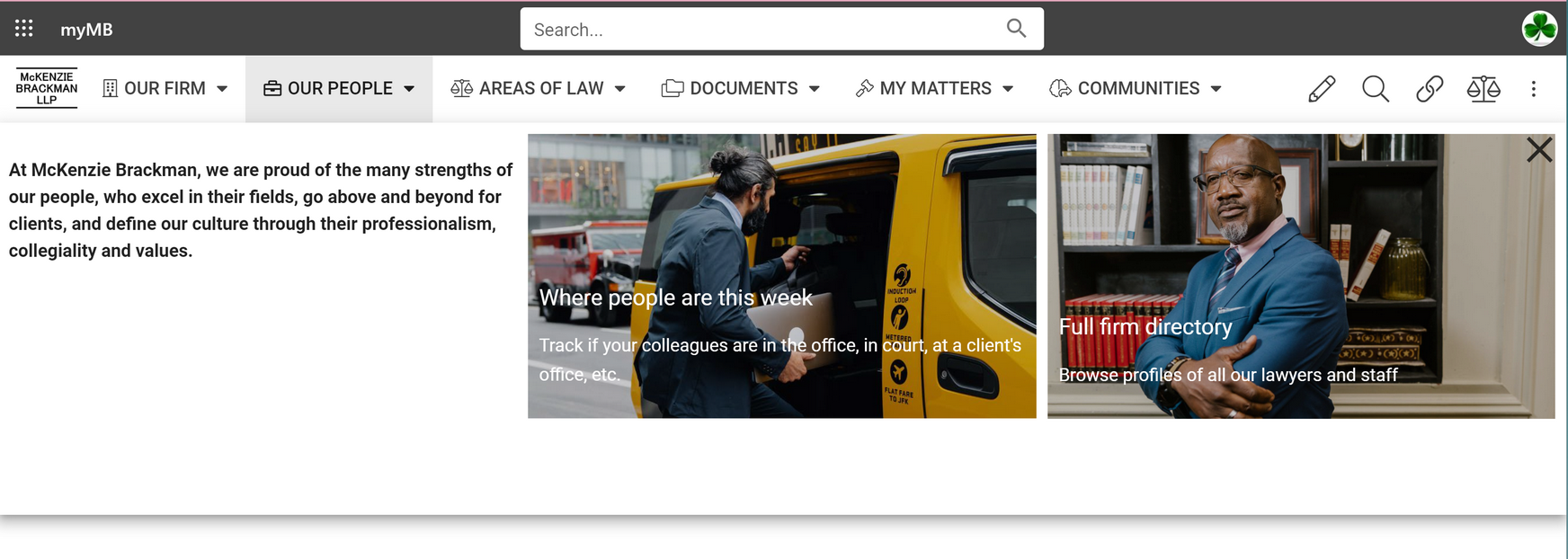
Since it is a Page, you can add Rollup Blocks to your menu. In this screenshot, I have dropped in a Page Rollup that uses the search engine to retrieve all the Pages in the “Areas of Law” Page Collection. As with any Rollup, I can choose from a variety of Views and display options, and tweak the query to control which items dynamically appear. Audience targeting and secure links are also available.

In the following image, I’ve added Banner Blocks drawing users into the firm’s central document store. All three links go to the same place, but the first two save the user time by drilling into more specific areas of the document store.
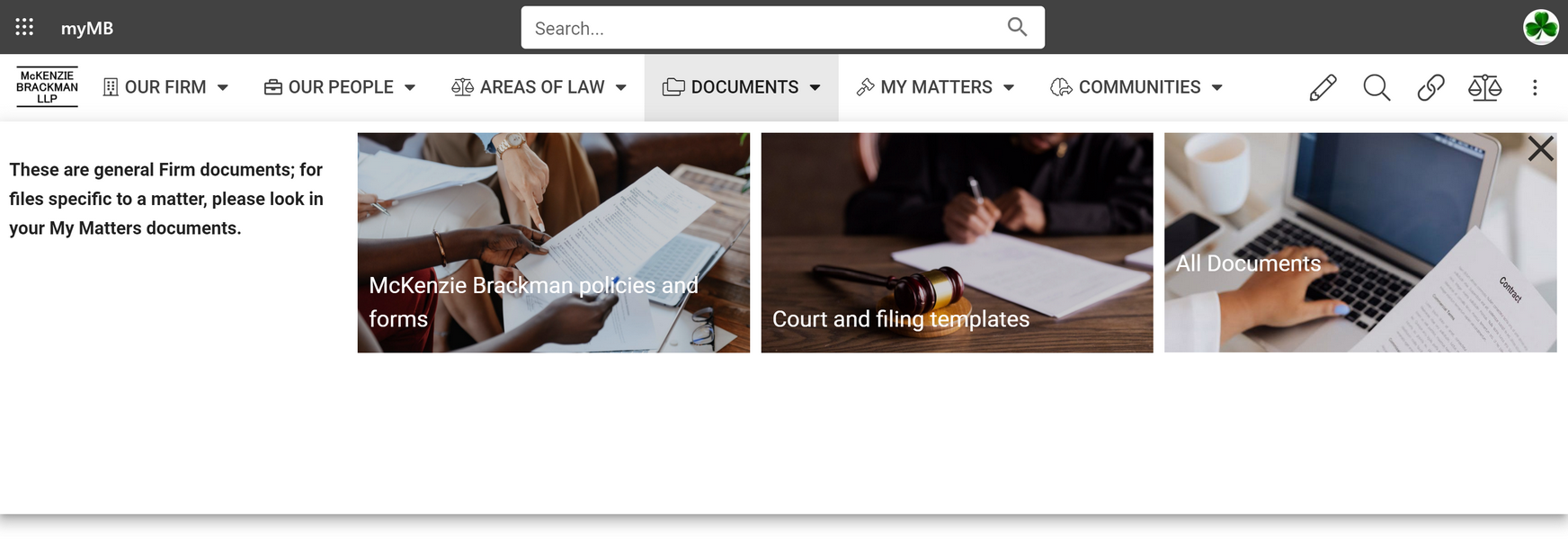
In the final screenshot below, I have incorporated Microsoft Teams and Omnia Teamwork. In this fictitious law firm example, lawyers collaborate and share information in teamsites dedicated to cases/matters. The “My Matters” has a Teamwork Rollup that is security trimmed; it displays links to ONLY the matters the current-logged-in user has permission to see.
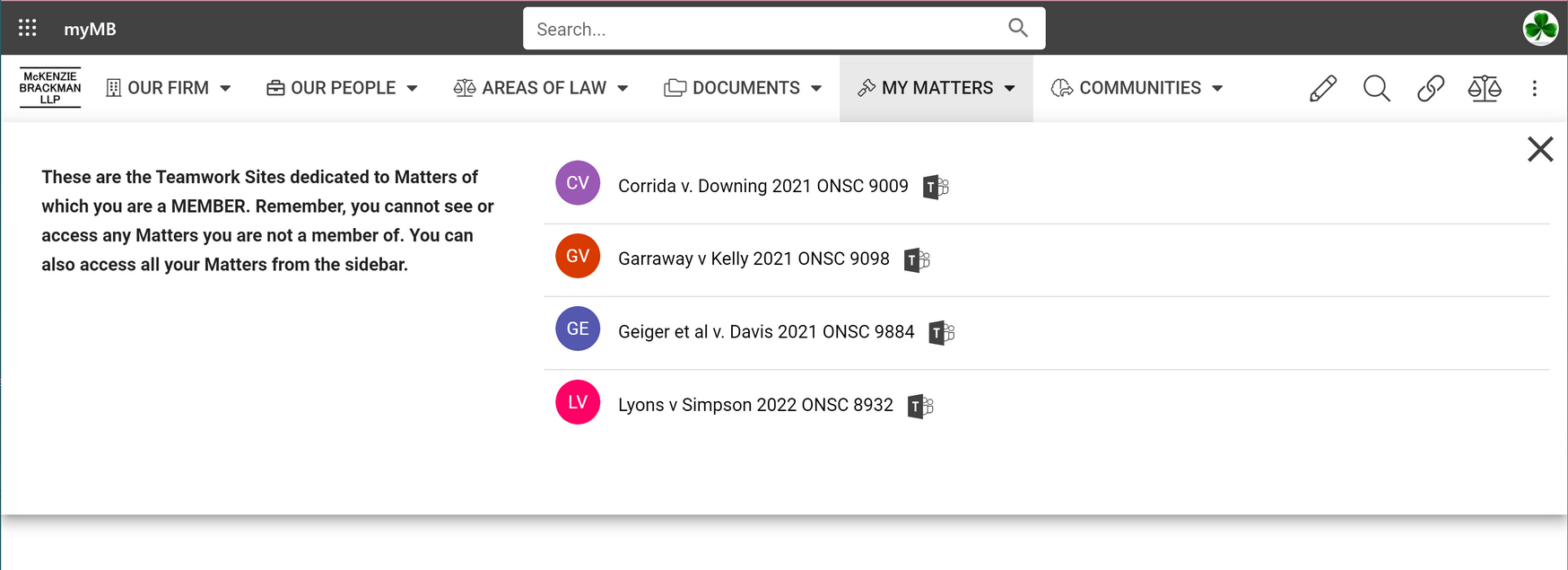
Don’t believe me that Workspace menus have the full power of Pages? Here is an image of the Workspace designer in action:
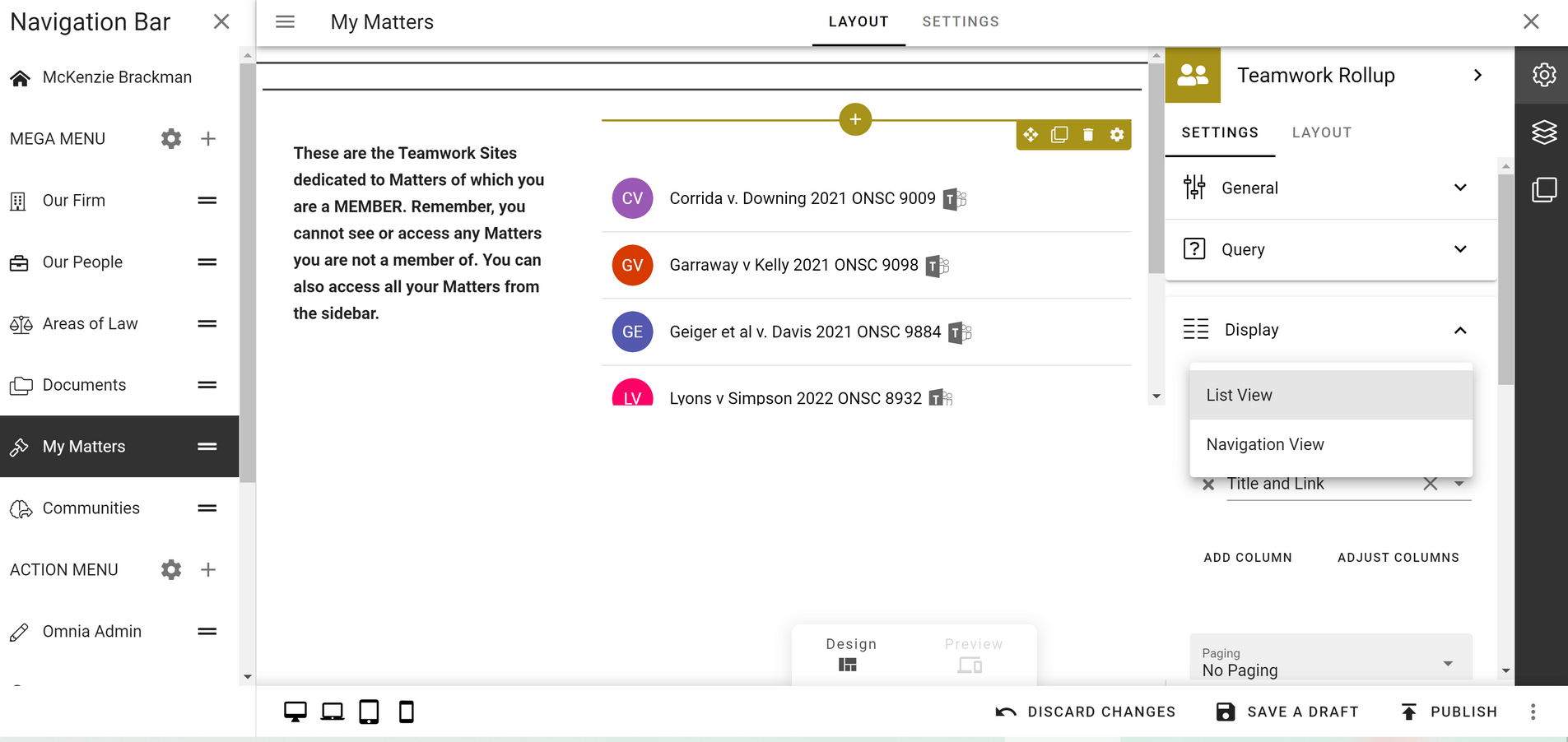
And so with one new feature introduction, Omnia’s key weakness has become one of its strengths. Do you want to see a live demo of this and the other new features in Omnia? Contact us today and we’ll show it to you, and answer any questions you have.